Information for customers using Travelport Smartpoint leased equipment with Windows 2000 or Windows XP
|
| Travelport Smartpoint is changing its policy regarding Microsoft Windows updates. Currently the ability to access and download Microsoft Windows Updates is restricted on Travelport Smartpoint leased equipment. Due to the recent worm/virus outbreaks, Travelport Smartpoint will enable customers with leased hardware to access the Windows Update site. The following download will allow you to get updates from Microsoft. |
|
|
|
To print a copy of these download instructions, select File, and then
Print from the Internet Explorer toolbar.
Travelport Smartpoint recommends that all applications, except Internet Explorer be
closed during the download process.
|
Workstations
|
| 1. Select the "Download Now" link located at
the top or bottom of this page. |
2. Select the "Open" button.
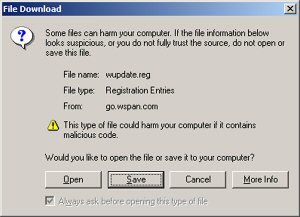
|
3. Select Yes at the "Are you sure...?" dialog box.
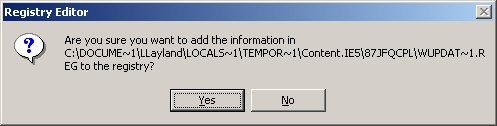
|
4. Click OK at the successful dialog box..
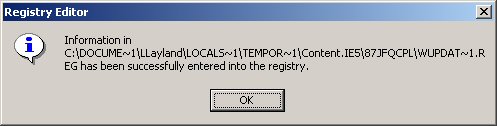
|
Script Servers/Print Servers
|
To install the update, you must first logout and then login with a special access.
****Warning - this process will cause scripts and/or printers to go down temporarily****
|
| 1. Click Start > Log off wspan and click Yes to "Are you sure ...?". The Gateway will log off at this time. |
|
2. In the username field,
type in Maint. In the password field type in
GWwsp01 (this password is case sensitive).
Click OK.
|
3. Open Internet Explorer and go to the Travelport Smartpoint page and click on "Information for customers using Travelport Smartpoint leased equipment with Windows 2000 or Windows XP"
(http://go.worldspan.com/selfserve) |
|
4. Select the "Download Now" link located at
the top or bottom of this page.
|
5. Select the "Open" button.
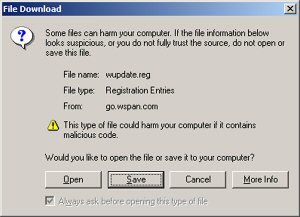
|
6. Select Yes at the "Are you sure...?" dialog box.
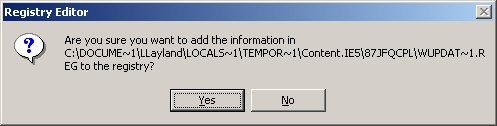
|
7. Click OK at the successful dialog box..
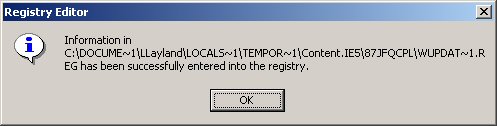
|
8. Restart the computer.
|
****You will need to do steps 1 and 2 on the script servers/print servers whenever accessing Microsoft Windows Update to get the updates.
|
Additional Information about getting Windows Updates
|
- There is no time frame to carry out this installation. However, the Windows Updates will protect users from security holes in the operating system so it is recommended that the updates are installed as soon as possible. Windows Updates need to be made to each Workstation.
|
|
|
- The Microsoft Windows Updates include some very large files. It is recommended that customers request the Windows Updates on a CD from Microsoft, this will provide the majority of the updates and will use less circuit bandwidth. (For Example: Service Pack 4 for Win 2000 is 20Mb and would take 2 to 3 hours on a 56Kb circuit to download).
|
|
|
|
|
|
|
- If downloading the Windows Updates out of office hours, please be aware that there is the possibility the connection could time out or be lost. Manual intervention may be needed, as there are still usually some keystrokes that are needed to finish the install (click "Yes", accept license agreement, etc...).
|
|
Download Now
|